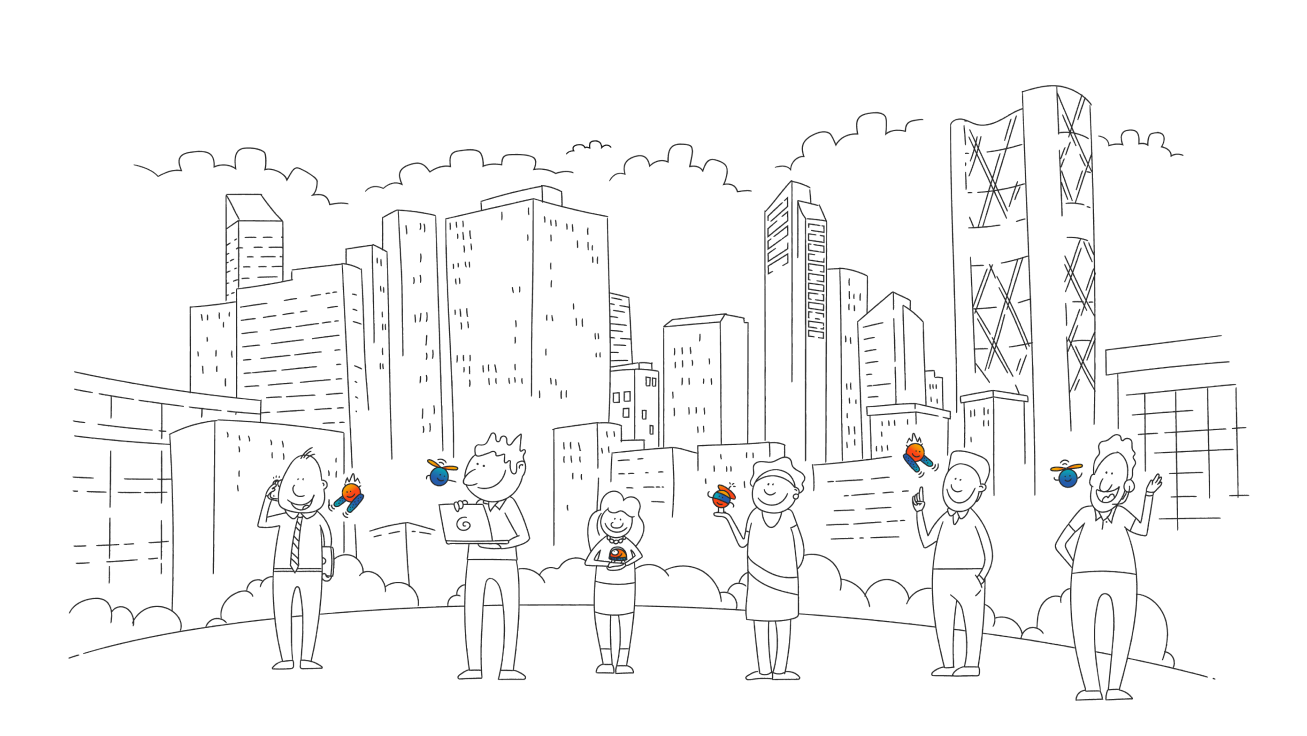You can choose to delete existing cookies, allow or block all cookies, and set preferences for certain websites.
Important: If you are part of the Tracking Protection test group, you will see a new Chrome setting for managing third-party cookies called “Tracking Protection.” Learn more about Tracking Protection.
What cookies are
Cookies are files created by websites you visit. By saving information about your visit, they make your online experience easier. For example, sites can keep you signed in, remember your site preferences, and give you locally relevant content.
There are 2 types of cookies:
- First-party cookies: Created by the site you visit. The site is shown in the address bar.
- Third-party cookies: Created by other sites. A site you visit can embed content from other sites, for example images, ads, and text. Any of these other sites can save cookies and other data to personalize your experience.
Delete all cookies
Important: If you delete cookies, you might get signed out of sites that remember you, and your saved preferences could be deleted. This applies any time a cookie is deleted.
- On your computer, open Chrome.
- At the top right, click More
Settings
.
- Click Privacy and security
Third-party cookies.
- Tip: If you are part of the Tracking Protection test group, select Tracking Protection instead.
- Click See all site data and permissions
Delete all data.
- To confirm, click Delete.
Delete specific cookies
Change your cookie settings
Important: If you don’t allow sites to save cookies, sites may not work as expected. To manage first-party cookies, learn more about on-device site data.
You can allow or block cookies for any site.
Manage your tracking protections
When turned on, Tracking Protection significantly limits sites from using third-party cookies to track you as you browse, except for limited cases to allow basic services to function. If you choose to, you can block third-party cookies completely in your settings. You can manage your Tracking Protection preferences in your “Privacy and Security” settings.
- On your computer, open Chrome.
- At the top right, click More
Settings
.
- Click Privacy and security
Tracking Protection.
- You can also choose advanced privacy protections:
- Block all third-party cookies: When you toggle this on, features on some sites may not work. Chrome blocks all third-party cookies from sites you visit, including related sites.
- Send “Do not track” request with your browsing traffic: When you toggle this on, you request that sites not track you. Sites use their discretion whether to comply with the request. Learn more about “Do Not Track”.
- Choose which sites you allow to use third-party cookies: You can also check and edit which sites you allow to use third party cookies under “Sites allowed to use third-party cookies.” Learn how to allow third-party cookies.
- https://youtube.com/watch?v=tL8z6BZ2E7A