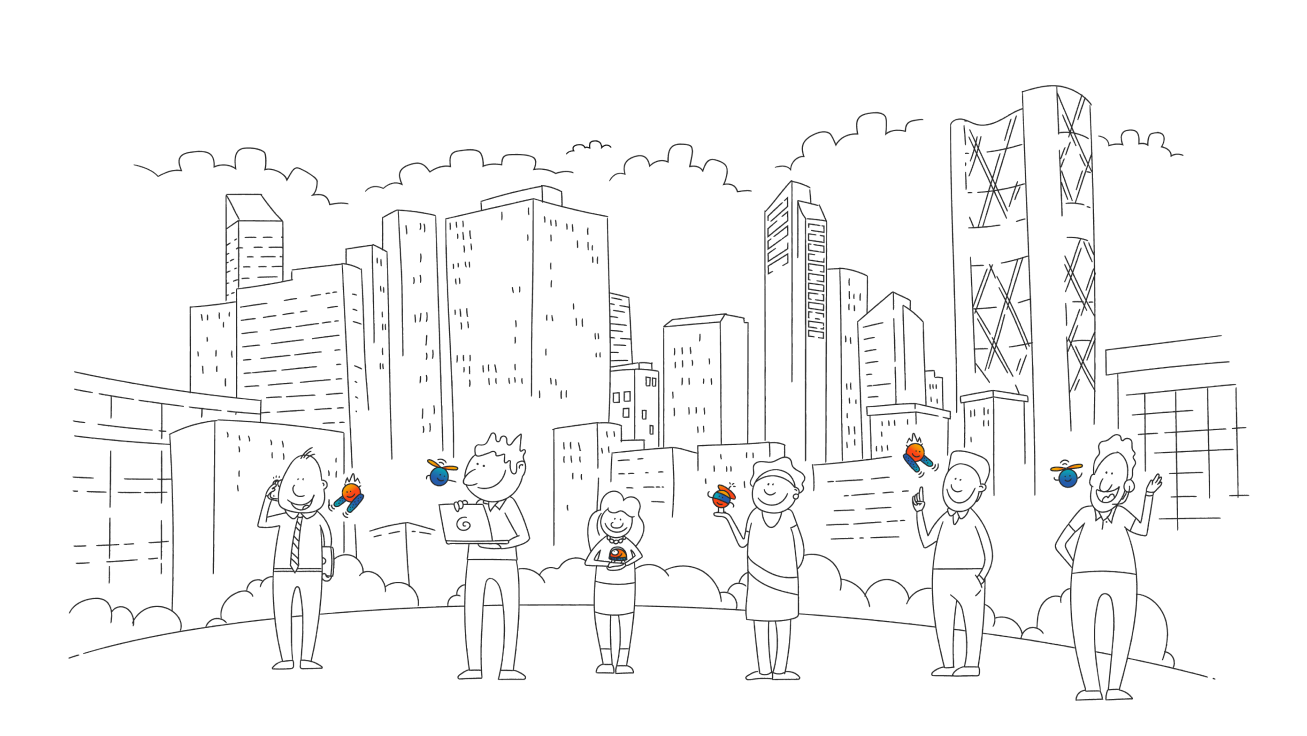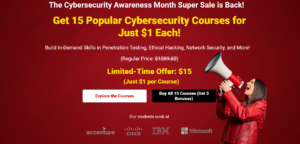Truecaller for Web bridges the gap between efficiency and secure communication, two very important factors some of us struggle to combine when extremely busy.
But how do we maximize Truecaller for Web, a tool many of us understand to have existed as an app on mobile for secure calls, among other features?
Here are some key strategies to leverage Truecaller for Web, maximize efficiency and productivity in your daily communication tasks.
Getting Started with Truecaller for Web
The first step is the simple process of getting started with Truecaller for Web:
1. Access Truecaller for Web:
Visit the Truecaller website on your desktop browser and follow the on-screen instructions to log in or sign up for an account if you haven’t already.
2. Sync with Truecaller App:
Open the Truecaller app on your Android device, navigate to Messages, and select “Messaging for Web” from the overflow menu. Follow the prompts to scan the QR code displayed on the Truecaller for Web interface.
3. Start Messaging:
Once synced, you can start accessing your SMS messages and Truecaller Chat conversations directly from your desktop browser.
Seven Key Features for Efficiency
Truecaller for Web was built with a range of features designed to enhance efficiency and productivity in your messaging tasks:
1. SMS at Your Fingertips:
Swap your phone for your desktop for texting, allowing for faster typing and more comfortable reading on a larger screen.
2. Desktop Interface:
Enjoy an easy-to-use desktop interface designed for your computer, making it easier to manage your messages and stay organized.
3. The Magic of a Keyboard:
Take advantage of the convenience of a full keyboard for faster typing and smoother communication, minimizing typos and improving speed.
4. Big Screen, Big Comfort:
Benefit from the larger view offered by the web version, making it easier to read and respond to messages without straining your eyes.
5. Drag, Drop, Done:
Manage your messages effortlessly with intuitive drag-and-drop functionality, allowing you to prioritize conversations and stay organized.
6. Work and Text Together:
Seamlessly integrate messaging into your workflow, keeping your chats in sight while you work and ensuring that you never miss an important message.
7. Secure Call Alerts on Desktop:
Stay informed of incoming calls even when your phone is out of reach, with call alerts displayed directly on your desktop, helping you distinguish between genuine and spam calls.
Tips for Maximizing Efficiency
To get the most out of Truecaller for Web and optimize your efficiency, consider the following tips:
Stay Organized: Use folders or labels to categorize your messages and keep your inbox organized.
Utilize Quick Replies: Take advantage of predefined quick replies for common messages to save time and streamline your responses.
Set Notifications: Customize your notification settings to ensure that you’re alerted to important messages promptly.
Keep App Updated: Regularly update the Truecaller app on your Android device to access the latest features and enhancements for Truecaller for Web.
This is a tool for enhancing efficiency and productivity in your messaging tasks. Leveraging its key features of either swapping messages with colleagues or catching up with friends, brings the solution for efficient and effective communication.
The post How to Maximize Efficiency with Truecaller for Web appeared first on Tech | Business | Economy.